To avoid consuming all its 3G / 4G data on your mobile during your trip, I have some tips for you!
Moreover, most of these tips will also be useful when you are connected to networks that are too slow. In addition, it will prevent you from further saturating the Internet and you will save on the use of your battery
Tip # 1: Disable mobile connection when you’re not using your smartphone
On Android, you probably have a shortcut in your notification bar. Simply slide your finger up and down to view these shortcuts and disable “mobile data” or “cellular data.”
On iOS (iPhone), you have to go to your settings and disable “cellular data”.
You can also simply activate the “airplane mode” of your smartphone to be sure to use no data.


Tip # 2: Disable Automatic Application Synchronization
For Android, the same as for the previous tip, just disable the shortcut “sync” or “sync” in the notification bar.

Tip # 3: Disable Background Application Data Usage
For Android, go to “Settings”, then “Applications” and click on the applications of your choice. In each application setting, you can manage “data consumption” or “restrict data usage in the background.”
On iOS, go to “Settings” then “Background Refresh” and uncheck apps that do not want to refresh automatically or simply uncheck the main setting to prevent all apps from using your mobile data in the background.
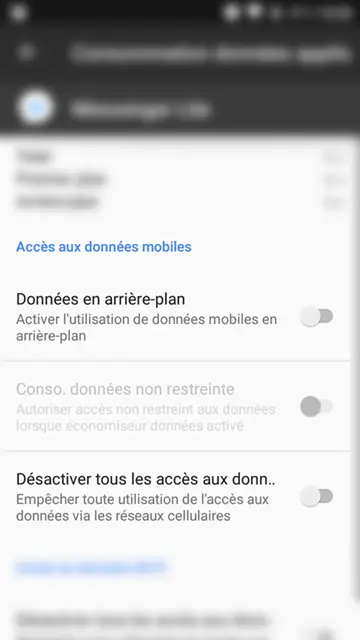

Tip # 4: Disable Automatic Application Updates
For Android, you have to go to the “Playstore” where you download your applications, then “settings” and “Automatic application updates”. You can completely disable updates or choose to update them only on WiFi. In the latter case, be careful if you connect to the WiFi of a phone sharing connection, you risk consuming all its data very quickly.
For iOS, go to “Settings”, then “iTunes & App Store” and uncheck the items in “Automatic Downloads”. Or uncheck the use of cellular data for automatic updates to continue to update them in WiFi. As for Android, be careful if you use the WiFi of another smartphone sharing connection.


Tip # 5: Enable the “Data Saver” option or adjust the quality of images and videos on applications that allow it (Facebook, Twitter, Instagram, Chrome, Youtube, etc.)
This option is usually accessible directly in the application settings.
Tip # 6: Use lighter alternative apps like Facebook Lite, Messenger Lite, Twitter Lite, and more.
Some of these apps are not compatible with all phones, it’s up to you to try. These are lighter applications in weight, but also in mobile data consumption. Basically, these are applications designed for emerging countries where the internet is not necessarily very fast or limited in data. Media (images, videos, etc.) are compressed to load faster or load only if you click on it.
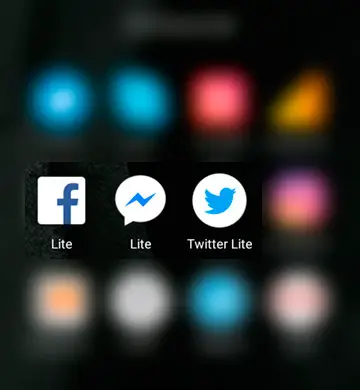
Tip # 7: Prefer applications that work offline
Maps . I for example allows you to download all the maps you want to use them offline.
Pocket allows you to save web pages for later reading without being connected.
Google Translate offers the download of different dictionaries to be able to use them offline. Remember to download your language in addition to the one in which you want to translate your texts.
If you have applied all these tips, you should not have any unpleasant surprises about the consumption of your mobile data when traveling abroad. These tips are also valid when you are in your own country if you do not want to use your data unnecessarily. It is also part of the little tricks of everyday life to reduce your carbon footprint without depriving you of the internet.



